Webopac Preferences – Profile User Activities
1. Introduction
User activities is the name for the part of the WebOpac where the user can view information about his/her personal data and transactions. A description follows of the options that are available for user activities (but their availability depends upon the library – they can all be disabled).
Note
You should not add user facilities to the Web OPAC that are not offered within the loan module of Vubis Smart. For instance, if no financial information is collected for a borrower, you should not allow them to see the option My Financial History under User Activities in the Opac.
You can define options for each profile and for each language.
· Select the language for the profile from the drop-down menu
· Select the profile for which you want to make the changes

Languages are defined on the Start page.
You can quickly go to a particular section by clicking on one of the index links:

2. Identification
This parameter determines what is required for the user to log in and access his/her details.
Via Network login:

· Specify whether you use this functionality
·
Complete internet address of the identification page (http://...csp)
The first time after installation this defaults to the root of ^AFO("VubisSmart","WebOpac"), followed by "/auth/RetrieveUser.csp"
·
Exclude the following IP addresses and hostnames
This contains a list of IP addresses and/or hostnames that are excluded from automatic login. You can use "*" as wildcard. You can use any separator you want between the IP addresses/hostnames.
When according to these parameters in the Preferences automatic login is on, the network login is retrieved. The network login is used to search the borrower file. If a borrower is found, he/she is automatically logged in.
The network login should be in the borrower file in an indexed field, or it can also be the main identifier itself (barcode). Also it possible to automatically go to the default profile of the user. The profile should be in the field Identification2.
This feature is available in three entry points to the Web Opac:
· Main entry point
· User activitities
· Place a reservation
Note
This only works within the same domain.
Please contact your account representative for more information.
Using ASelect:

·
Specify whether or not ASelect is to be used for identification purposes
A-Select is a framework for authenticating users using underlying ‘back-end' authentication systems, such as ip authentication, username/password, RADIUS, LDAP, etc. When the user is authenticated using A-Select, the A-Select system returns to Vubis Smart the username as it is known in the A-Select configuration. This username will typically not be the same as the Vubis BorrowerId of the user. Please contact your account representative for more information.
Via specific fields in the borrower record:


·
Tick the checkboxes to select the requirements for identifying the user. These fields must be completed by the user when they access the Opac User Activities.
· Enter the number of characters that are to be used from the first and last name of the user. Only applicable if you tick Name code as required for identification.
· Determine whether or not login data may be saved as a cookie (not recommended for public terminals).
Miscellaneous options:

· Number of unsuccessful login attempts allowed. See the help of AFO 439 for more information.
·
Enter the number of minutes that must elapse before automatic logout in case there is user no activity.
· Determine whether or not a user must log in for every action.
![]()
·
Allows you to specify if an SMS option will be offered for forgotten pin codes.
For this to work you need 2 conditions: AFO 651 must have a definition for an SMS server, and the borrower must have a mobile phone number in the AFO 431 record.
User information:

· Show title bar …: If set to Yes, this information will only be displayed on the main WebOpac screen. If set to No, it will display on every screen the user visits during the period he/she is logged in.
· You can add some free text to display in this title bar. You can use HTML code to format the text.
· You can determine if the name of the user must be shown: before the free text, after the free text or not at all.
Amend any texts.

Note
When your library has eID (Electronic Identification) enabled it is also possible for borrowers to log in by scanning their eID card. See the separate documentation on eID on eID (in the General section) for more information.
3. Guest login
Borrowers who do not have a borrower card and who have not registered with the library can register on-line and receive a temporary borrower's card.

· Set whether this option is activated or not
· Set whether existing users are allowed to change data or not
·
Set whether new users must confirm their registration or not.
If set to Yes, a confirmation email will be sent to the user containing a link. The user has to click this link to confirm registration.
In the email message that is sent after initial registration a link to the GuestRegisterConfirm.csp must be included to the confirmation page, like:
Thank you for your registration request.
Please click on the link below to confirm your registration to the library:
http://library/webopac/GuestRegisterConfirm.csp
Your borrower number is: 001340772 – you can use this for your logon to the user activities.
The next time the user logs on to the user activities, a confirmation screen with his/her personal data will be shown. Confirmation is also possible by the library staff through the circulation module.
· The last three options are related to the Cendris Webservice (only available for the Dutch market. See the help of AFO 482 – Web Service Borrower addresses for more information.
Available fields
In order for a borrower to be registered, select the fields that are to be filled in for the borrower's registration to be complete.

Contact options
It is possible to indicate contact preferences for reminders and reservations directly on the registration/change data form. The parameters that control this functionality are located in AFO 616 – Contact methods, button Circulation.
In this section you can define the additional texts for this functionality:
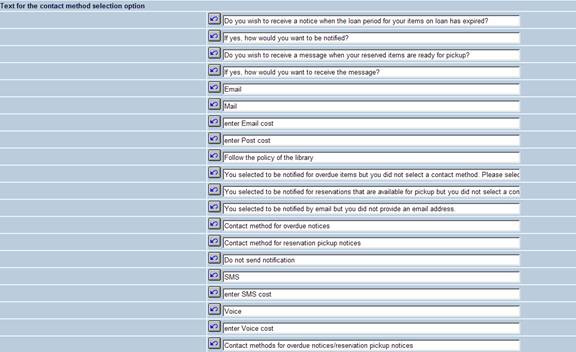
Texts
Modify the texts as required.
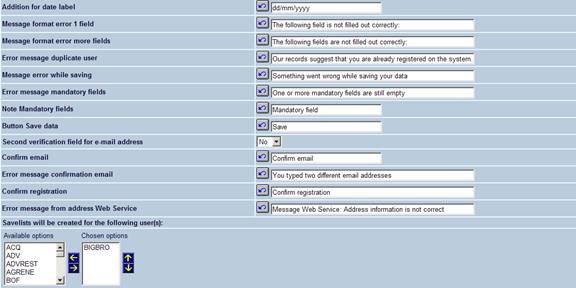
Savelists
The system automatically stores borrowers inscribed through the WebOpac in savelists. These savelists are created for ease of use for library staff and gives them direct access to borrowers newly added through the WebOpac, thus enabling to take actions, in case they wanted to. Furthermore, they can of course use SSP for more detailed overviews and statistics.
The savelist names are constructed as follows.
· They are stored for a library defined user id (one or more).
· Savelist type 1: The name of the savelist starts with the character string “ADDWEBD_” followed by the Date (format = YYYYMMDD). Example: ADDWEBD20040910.
· Savelist type 2: The name of the savelist starts with the character string “ADDWEBW_” followed by the Week Number (format = YYYYWW). Example: ADDWEBW200412 (week 12 of 2004).
· Savelist type 3: The name of the savelist starts with the character string “ADDWEBM_” followed by the Month (format = YYYYMM). Example: ADDWEBM200412 (December 2004).
Specific settings
Modify the texts as required and set various defaults.
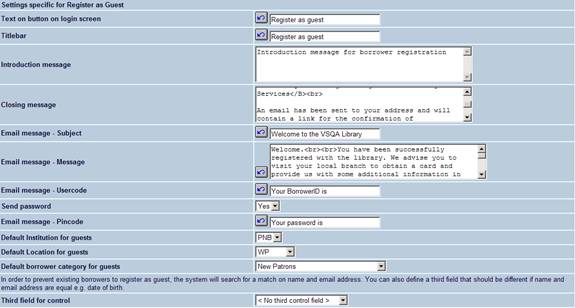
Please note
The dropdown list with borrower categories will contain all categories defined in AFO 482 – Borrower category maintenance. There will be no edit check done to see if the borrower category is currently in use or not.
After completion of the enrolment there is an option to display an overview containing the fields from the registration form and the (temporary) barcode generated by Vubis. This information will also be sent by email. The borrower has the option to print the form immediately. There is the possibility to display some free text on this overview.

Existing borrowers are allowed to change data
When existing borrowers are allowed to modify their own details, you can modify the related texts as required.
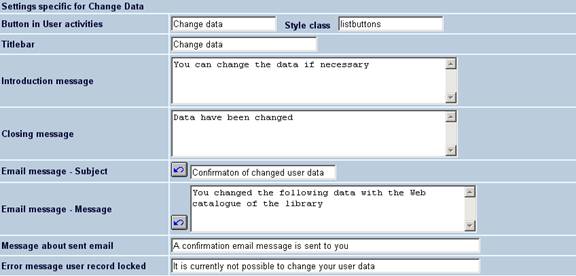
Link to guest registration
It is possible to offer a direct link to the guest registration form from the library's home page.
The url should be in this format:
http://library/webopac/GuestRegister.csp?OpacLanguage=eng&Profile=Public
Note
The OpacLanguage= and Profile= settings are REQUIRED in order for this to work.
4. Main menu
Use the next section to determine the wording for each of the options seen by the user when they have logged in using the User Activities option through the WebOpac:

· My personal information:
- This will display various pieces of user information such as name, address, etc. based on the site's customisation of this option.
Note
The way the name of the logged in user is displayed in the title bar of the WebOpac is determined by the settings in AFO 482 - Borrower Name Setup - "Display".
· Change my password:
- If the user access is granted by password (or PIN) then the site can allow this option to have the user change the system-generated password. This password will follow the rules setup in Vubis Smart.
· My cardex:
- If the serials module is in use, borrowers can mark titles that they are interested in and have a list of last received issues and the next expected issues.
· My save list with bibliographical descriptions:
- If a user is logged in when marking records, these will be saved on the Vubis WebOpac server and can be retrieved at any time.
· Alerting services:
- This is access to the SDI (Selective Dissemination of Information) where users can create automated selects on the database which are e-mailed to the user.
· My news:
- This option is not yet implemented.
· My loans, with possibility of renewal:
- This will list the current loans for the user as well as mark all items that can be renewed based on the Vubis settings.
· My loan history:
- This will show a count of all items loaned, renewed and reserved along with overdue notice counts. In addition, any loans with the loan history saved will also display.
·
A user can delete the whole list through one button click (after confirmation). A user can delete individual items from his/her history list.
·
A user can sort his/her history list on title, author, year of publication, rating and date of loan. The system will use a default sorting order (one of the above). This default sorting order can be defined through the WebOpac Preferences.
·
The records in a list have to be hyperlink to the WebOpac full record page, for those records that are still present in the database.
·
If records are no longer in the database, then (if possible) the system will show as much bibliographic data as can be retrieved from archived data.
·
Borrower loan history will optionally be available to other users. Each user can allow other users to view his/her history list. The user can either share all items from the loan history, or make a selection of items that will be shared in reading lists/ lounges.
· My account:
- This will show all outstanding amounts owed by the user.
· My financial history:
- This will show all fines and fees that have been processed in the past (if the relevant parameters have been set in Vubis Smart).
· My reservations:
- This will show all the current reservations for the borrower along with their status'
· My “Lenen Loont”:
- This is related to the Loan Plan functionality (see the help of AFO 481 – Loan Plans for more information).
· My deposits:
- This will show the deposit information for the borrower.
· ILL requests:
- This will show information on Interlibrary Loan requests the borrower has made.
· Feedback:
- This will allow borrowers to e-mail the site with comments.
· Reading lists and Reading lounges:
- These options are related to the Reading Lounges functionality See the separate section on this subject for more information.
My catalogue
Use this section to determine which of the available options will be displayed to the end user – select items on the left-hand side and move them to the right and then re-order as necessary:
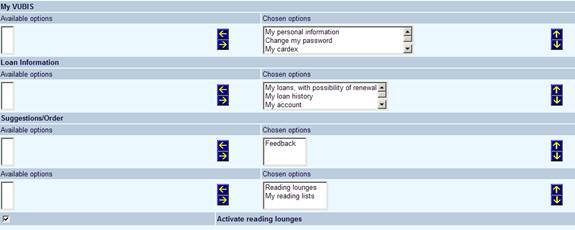
In this section you can also specify whether or not the Reading Lounges functionality is in use.

In this section you can specify texts that will appear at the top of each section of the user activities, e.g.:
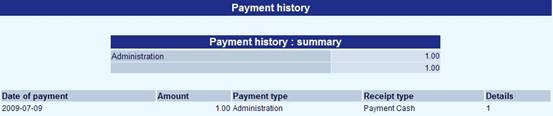
5. General information
Use this section to determine what pieces of borrower information will be displayed to the end-user. You can first determine which blocks of information are available. Next you can determine for each block which specific lines will be shown.
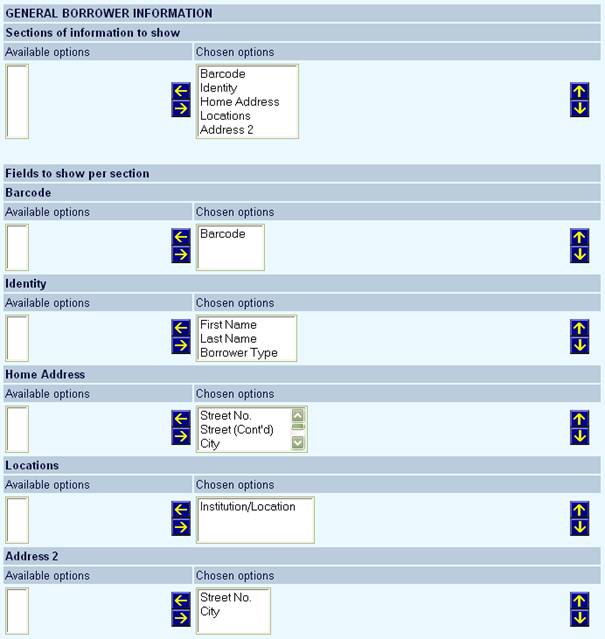
6. Change password
This allows for the modification of text displayed when a borrower attempts to change their password:

7. Cardex
This allows you to define the fields that maust be shown when a user selects the Cardex option:

As well as status texts:
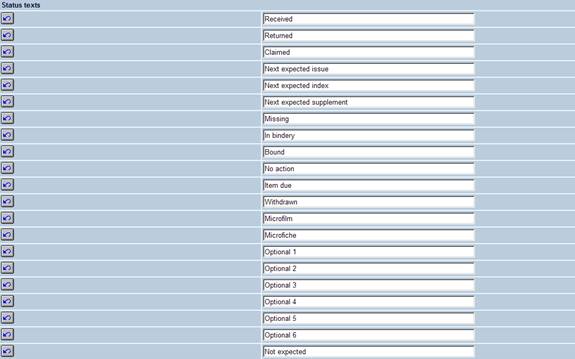
And other texts:

8. Loan history
This allows for the modification of text and options when a user selects the loan history option as well as header & footer texts for this page.
This is only possible when the loan history flag has been set on the borrower record in AFO 431. See the help of AFO 464 for more information on this optional feature.
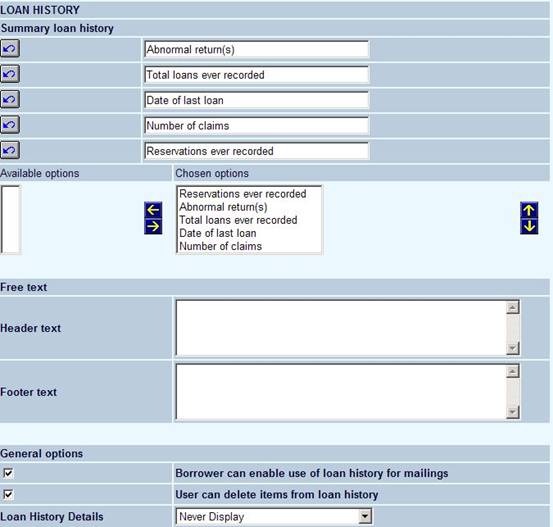
In this section you can also specify if the user can amend his/her own settings for loan history.
Loan History Details: This allows for configuration of Loan History details available to borrowers. If a borrower has selected to turn off the borrower History flag, they do not want to see details of titles borrowed in the WebOpac. Based on the premise that the customer's preferences are leading and that it should NOT be a decision of the library to overrule the customer's setting.
The flag being referred to is the Borrower History flag in the borrower record (Preferences Group) which currently controls the storage of loan history details:
[1] If loans are registered via AFO 464, all loans are stored in the borrower's loan history, independent of any setting in his borrower record.
[2] If loans are registered via other AFO's than 464, loans are only stored in the borrower's loan history if the flag "store loan history" in the borrower record is ON.
This flag has 3 possible values:

which will do the following:
Borrower Flag for loan history set to Y N
Set to NEVER Not seen Not Seen
Set ALWAYS Seen Seen
Set to As per record Seen Not Seen
As well as for texts & messages and the details of the loan history:

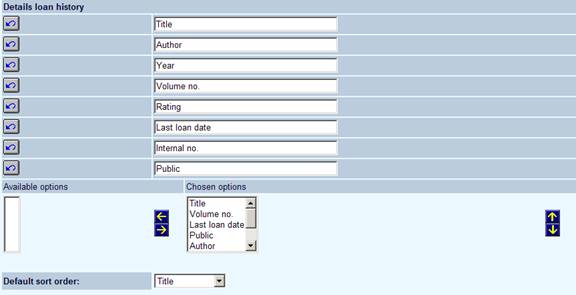
The last section also allows you to determine a sort order for the loan history titles.
9. Current loans
This allows for the modification of text when a user selects the current loans option. You can also specify here whether or not a user is allowed to renew his/her own materials currently on loan. It also allows you to determine a sort order for the display of material on loan as well as header & footer texts for this page.
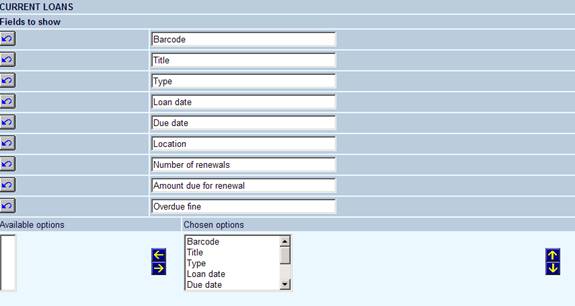
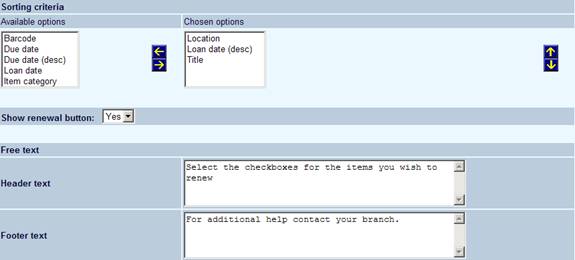
As well as modifying the texts that go with renewals.
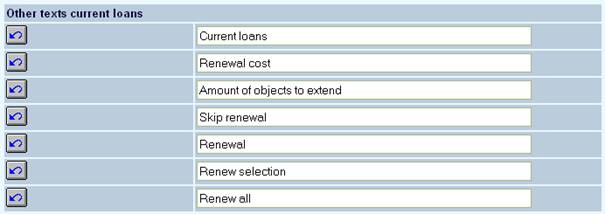
10. Current reservations
This section allows for the modification of text and options when a user selects the Current Reservations option, as well as header & footer txt for this page:


![]()
Show button for reservation removal/change: This will activate or suppress the ability to modify or delete the reservations.
11. Open amounts
This section allows for the modification of text and options presented when a user selects the My Accounts option. You can also specify here whether or not a user is allowed to make payments by credit card.

12. History payments
This section allows for the modification of texts and options when the My Financial History option is chosen:
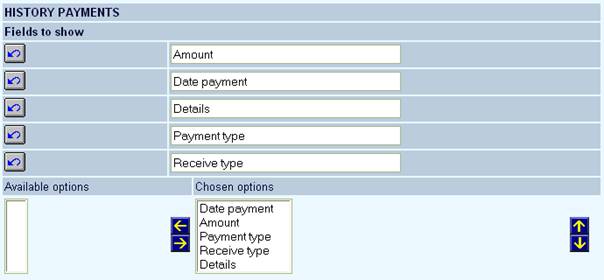
13. Deposits
This section allows for the modification of texts and options when the My Deposits option is chosen:
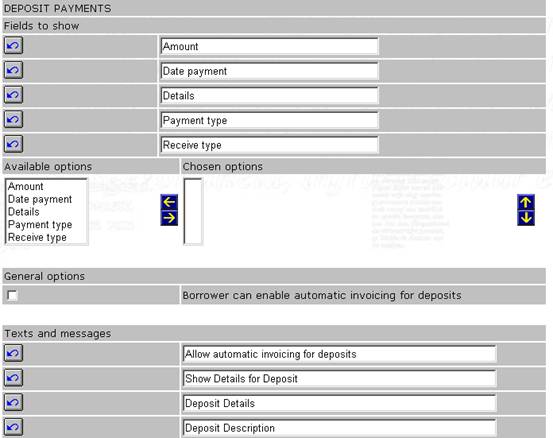
See the help of AFO 417 for more information on the use of deposits.
14. Feedback
This section allows you to specify various texts related to the Feedback option:
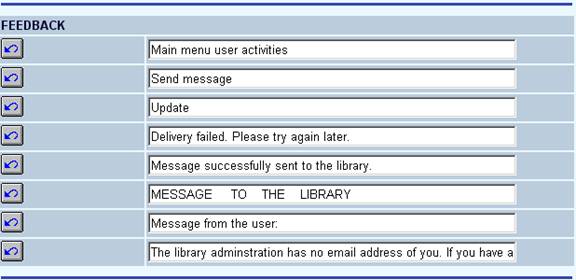
15. Newsfeeds
RSS news feeds can be integrated in two types of WebOpac sessions: anonymous and private sessions. In anonymous login sessions, the system does not know who is sitting in front of the screen. In private login sessions, the user of the system has identified him self and the system knows who is sitting in front of the screen.
Both for private and anonymous sessions the preferences are defined as part of the User Activities. For a private session this is obvious: the user can select his preferred news channels by logging in and selecting the channels as part of the User Activities.
To enable this for anonymous sessions, the system allows the definition of a so-called “pseudo-borrower”. This is a borrower that can be linked to a WebOpac profile. The standard User Activities can then be used to define the RSS channels for the profile by identifying the pseudo-borrower to access “his” User Activities..
In the preferences you can change the texts but also you can define a “pseudo-borrower” for which the news feeds are displayed when you do not logon (i.e. for anonymous WebOpac sessions).
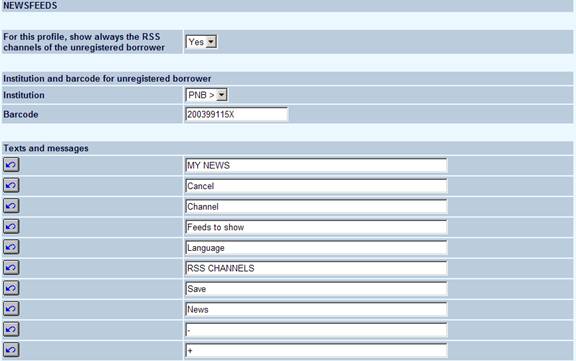

Licence information
Note that the RSS integration feature is not a standard part of the Vubis Smart application. It requires a specific license and must be installed and activated separately. Please contact your account manager for pricing and installation information.
16. Reserve
The first section allows for the definition and behavior of public reservations.
Per WebOpac profile, the site may define that :
• reservation location(s) are used (assigned by library or selected by borrower) for which the pickup location is *Pickup where found" ,
OR
• the borrower selects the Pickup location (scoped by location or general system or reservation area)
Another option: the server parameters (per location) can be set to ignore the WebOpac profile's locations for reservations and Locations for pickup and alternately limit these to a borrower's home location or to a pre-defined “Reservation Area'.
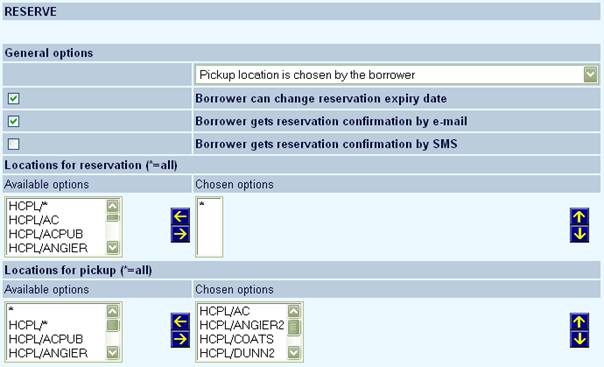
See the Help on AFO 481 – WebOpac – Reservations – Miscellaneous as well as the general help on Reservations for additional information on the effect of reservation area parameters.
The next section allows for the modification of text and options during a reservation:
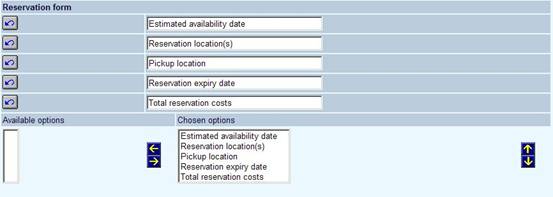
The next section allows for the modification of help messages when placing reservations:
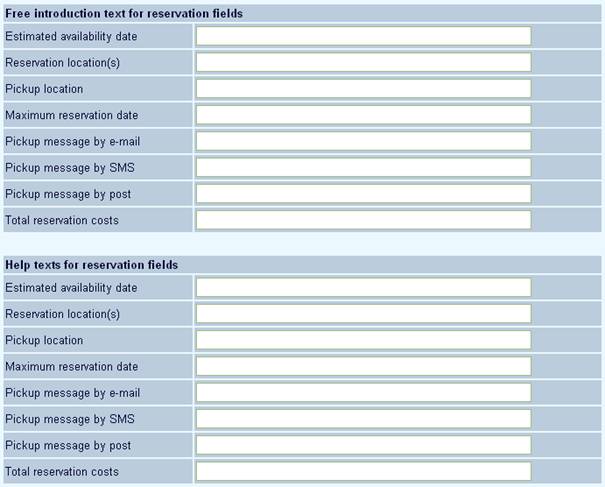
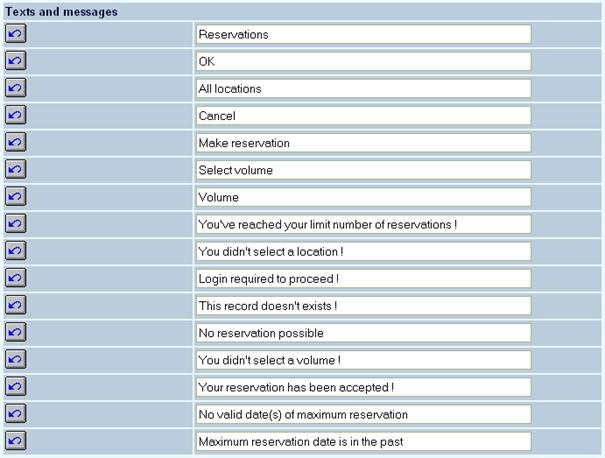
In the last section you can define texts for email and SMS messages related to reservations. Also the size of the popup screen for placing reservations.

17. Reserve all titles on a savelist
17.1 Introduction
It is possible to allow users to place “bulk reservations” for all titles in a savelist. Separate buttons to be (de)activated via Preferences – Menus (per Profile) allow for this option.
Reserving all titles on a savelist will be a wizard-like process, consisting of multiple steps.
1. After accessing one of his/her savelists, the user has an option “reserve all” to reserve all titles in the savelist. This button appears on the savelist screen only. Once this button is clicked, the system will create a temporary copy of the savelist which will be used for further processing.
2. The system proceeds with the reservation of the titles in the savelist. Depending on existing settings in the WebOpac preferences, the system may next prompt the user for input of a pickup point and/or reservation area in a popup screen. After entering the pickup up location and/or reservation area, the user must accept to proceed with the reservations or abandon the process.
3. The system displays a popup screen containing the number of items that can be reserved and the number of items that cannot be reserved using this workflow. The screen also contains an estimated total of the costs (of the items that can be reserved).
For example,
· 5 titles can be reserved.
· 3 titles cannot be reserved
· Total reservation cost will be between .50 and 15.00
The user has to accept the reservations or abandon the process.
4. If the user accepted the reservations (step 3), the system processes the reservations that it can and then displays a popup screen containing the number of reservations that were successfully placed. The system also sends acknowledgements to the user (if configured). If all of the titles in the savelist were successfully reserved, the user acknowledges the screen by clicking the OK button, the popup window closes and the original savelist is still displayed in the main browser window.
If not all of the titles in the savelist could be successfully reserved, the user has a choice of choosing an OK or Exceptions list button. The form also contains a message, ‘“The titles that could not be reserved are in the Exceptions list. You can attempt to place individual reservations against these titles (text to be defined in WebOpac preferences – the library can modify text to mention serial volumes, etc).
If the user clicks the OK button, the popup window closes and the original savelist is still displayed in the main browser window.
If the user clicks the Exceptions list button, the successfully reserved titles are removed from the temporary savelist and the updated temporary savelist containing only the titles that could not be reserved is displayed in the standard savelist window (the header of the savelist indicates that this is the exception list).
The user can now attempt to place individual reservations for the titles (using the regular Reserve button) that could not be processed or print (or output) the titles in the exceptions list.
When the user leaves the exceptions savelist (by choosing new search, user activities, etc.), the temporary savelist is deleted.
17.2 Setup
The first section allows for the modification of introductory texts related to placing these bulk reservations:

The next section allows for the modification of help messages when placing these bulk reservations:

In the last section you can define texts for email and SMS messages related to these bulk reservations.
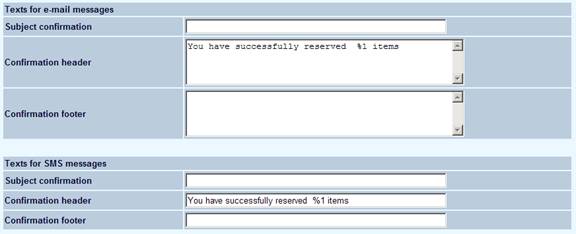
Note
Always remember to click the button to save any changes you have made.
